Mr. Johnson's Art
FLASH: SONG LYRIC ART
Choose Your Favorite Song Lyrics and Create Art!





Step 1
Using the program Flash, you will create art out of Song Lyrics using only text.
At the end you should end up with something like the samples above!
Don’t be afraid to use COLOR or BE CREATIVE!
PLEASE MAKE SURE IT IS SOMETHING I CAN PUT ON THE WALL (School Appropriate!)
First, Open Flash by clicking the icon that looks like this:

At the first screen you see, choose ActionScript 3.0.
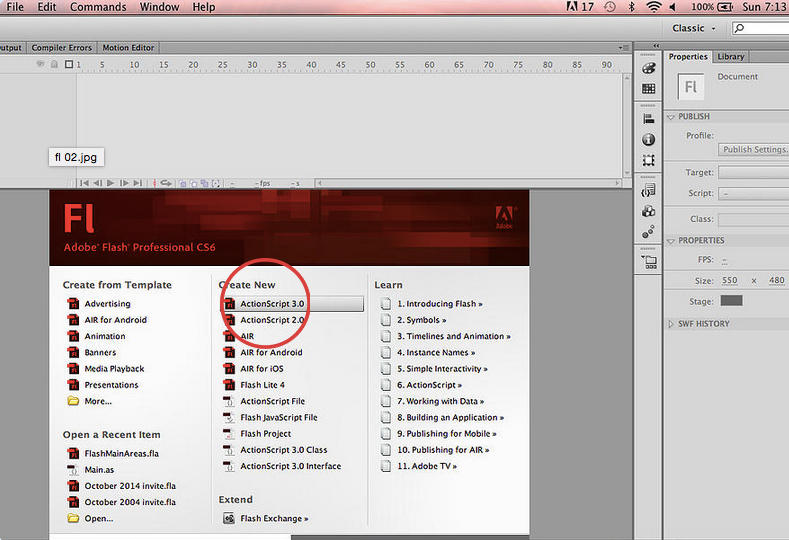
This is your “Stage”, just like Photoshop’s Canvas.
This is the area that you will be working on.
Click WINDOW>WORKSPACE.

Choose CLASSIC.

You will see a “TOOLBAR” similar to the one in Photoshop.
You can mouse over each tool to see what it’s called.

Step 2
OK, it’s time to create your SONG LYRIC ART!
When you finish, you will have something that looks something like this:


So choose your SONG LYRICS that you will create your art with!
It’s OK to look on the Internet to find out how they wrote and spelled them.
Select the TEXT TOOL or hit T.

Click and hold the mouse button down on the stage and draw a box.
Choose a SIZE (pick about 72) and FONT for your first word.

Type your First Word or Sentence.

Highlight the word by holding the mouse button down and sliding.

Step 3
Change the color of your word or sentence!!
Make sure the CHARACTER panel is open, and click the COLOR BOX.

CHOOSE A COLOR=!

Choose the SELECTION TOOL, click on the stage,and move your text to where you want it.

Step 4
Repeat these step to create other words or sentences of other colors, fonts, and sizes.
Choose the FREE TRANSFORM Tool to rotate your text.


Keep creating words, rotating them, changing sizes, fonts, and colors.
Soon you will have a SONG LYRIC ART collage!
WHEN YOU ARE DONE, MAKE SURE NO TEXT BOXES ARE SELECTED, AND CHECK YOUR SPELLING! (See Below):

From your program, go to FILE>SAVE AS and choose DESKTOP,
then drag from the DESKTOP to GOOGLE DRIVE and the Correct Class Folder.
Save your final file in Google Classroom.
Just add the file from Google Drive.
Check out the examples at the top of this lesson for some ideas if you are stuck!
September 9
October 14
This site provides information using PDF, visit this link to download the Adobe Acrobat Reader DC software.
/Westside-logo.png)